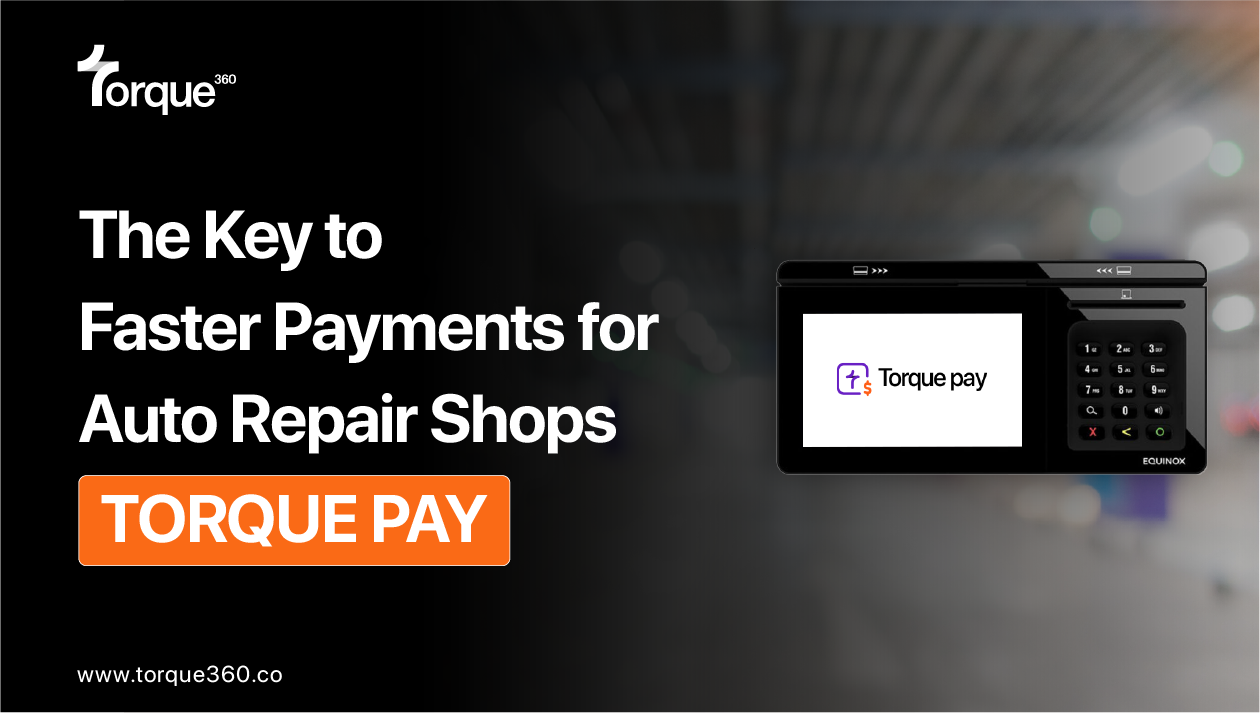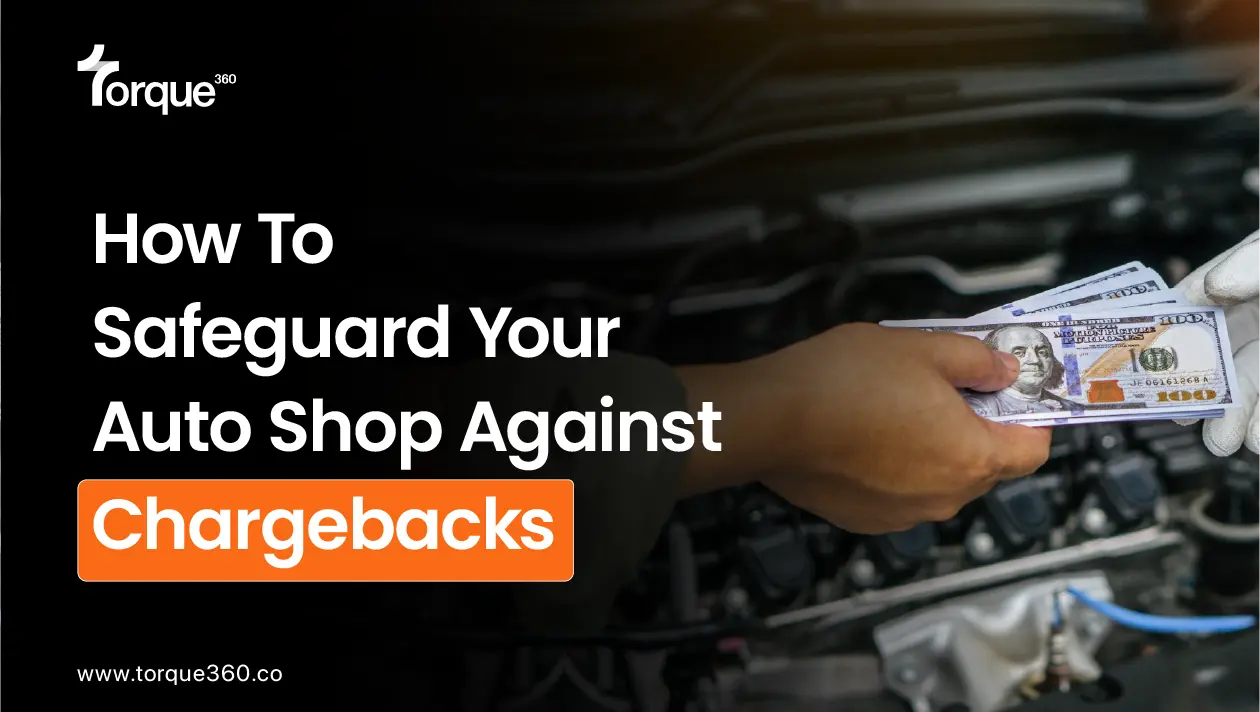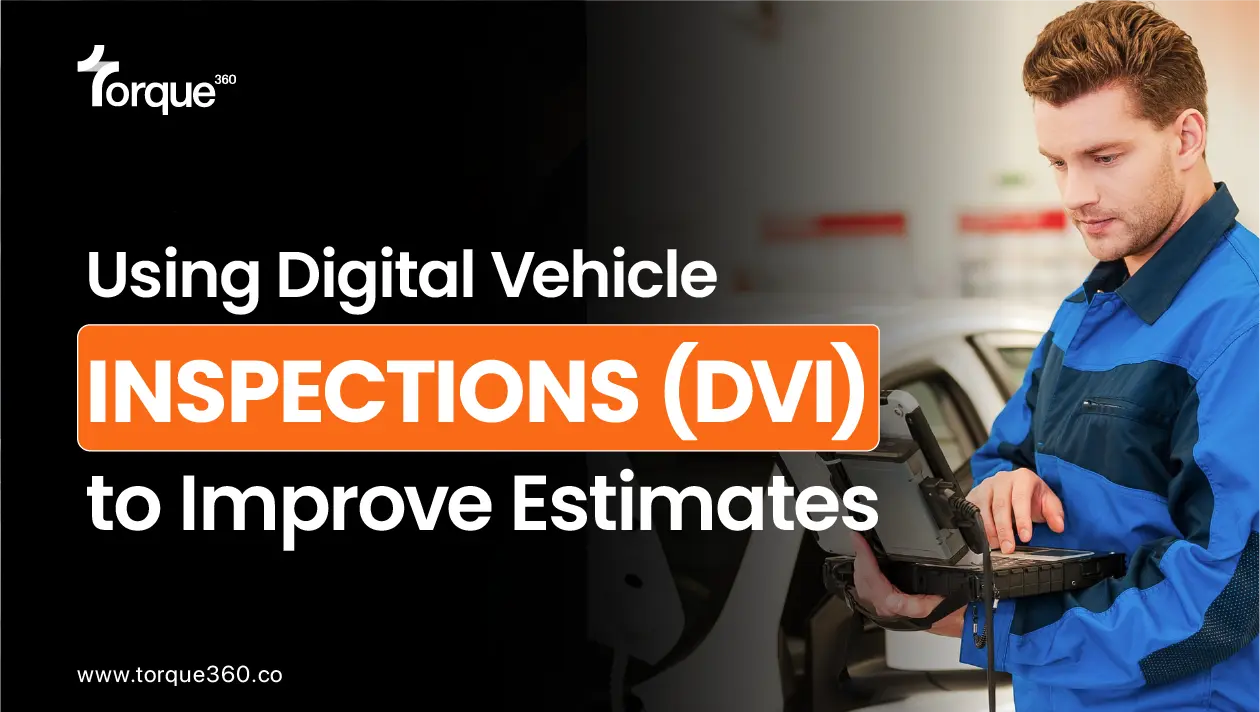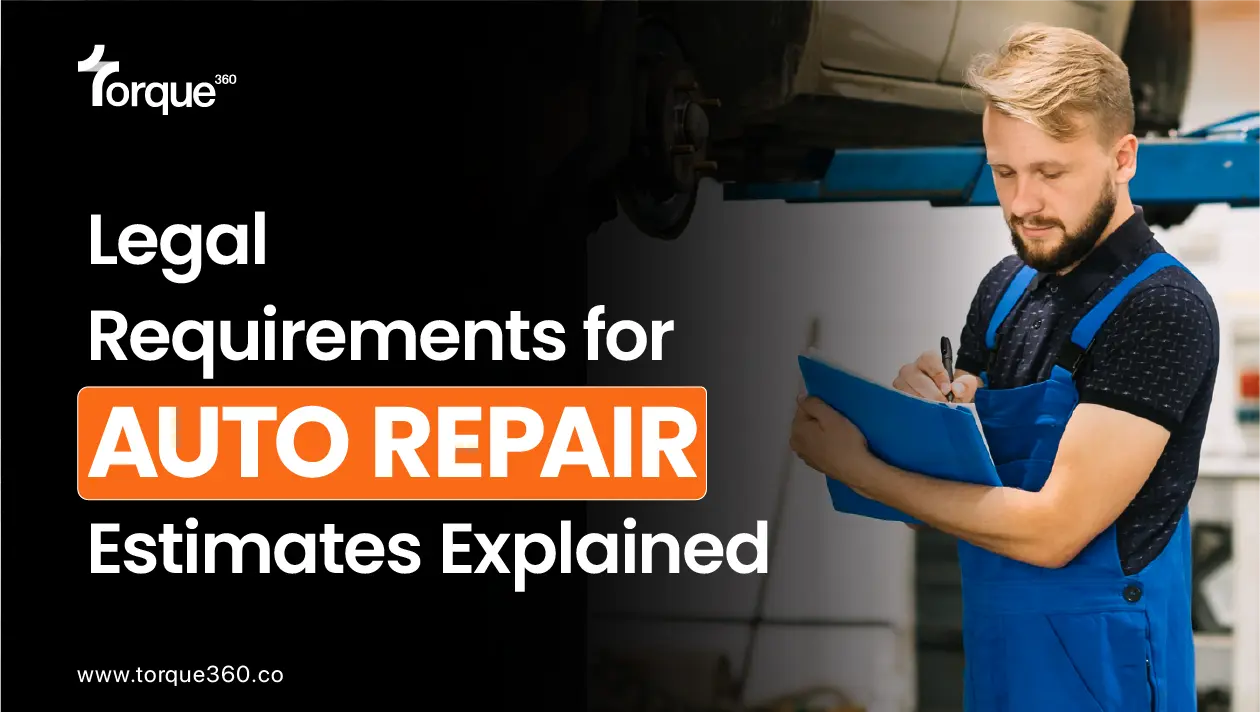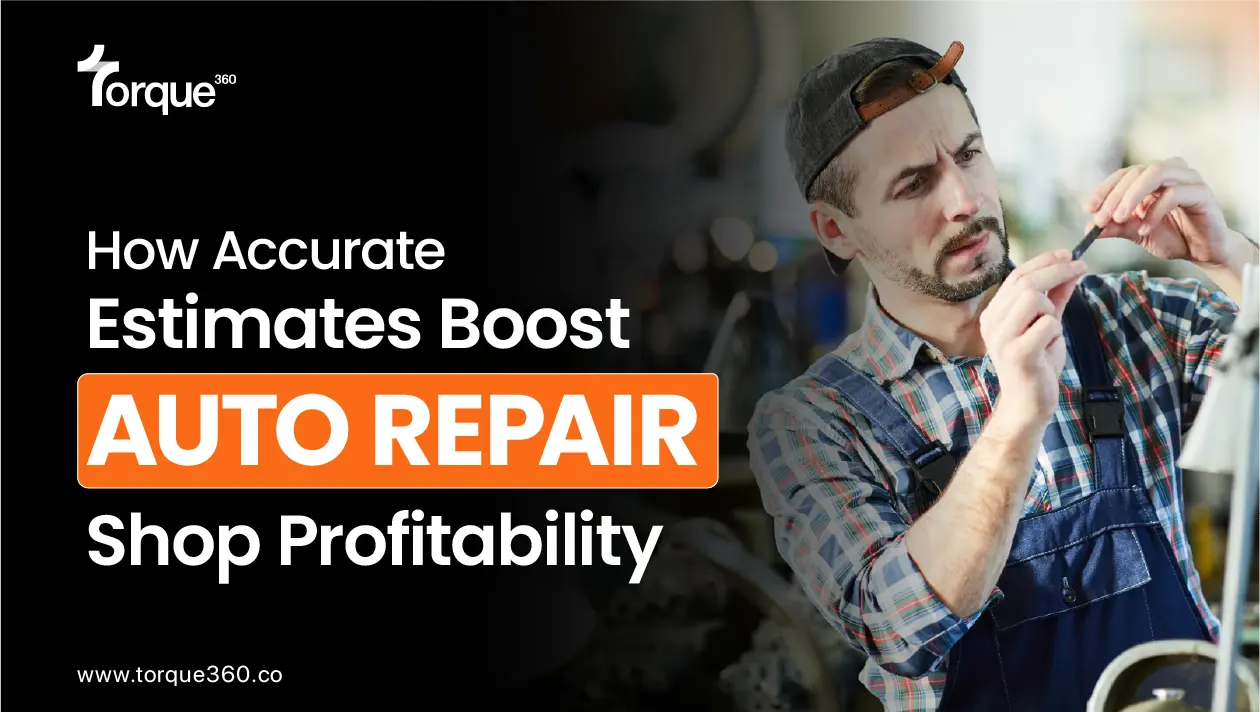As an auto repair shop owner, you understand that managing payments smoothly is key to keeping your business running efficiently.
But what if there was a way to make payment processing more flexible, faster, and easier for both you and your customers?
Welcome to Torque360—your solution for managing payments in a way that saves time and boosts customer satisfaction.
In this step-by-step guide, we’ll walk you through setting up TorquePay and show you how to unlock its full potential.
Setting Up TorquePay
To get started with Torque360 Payments, you’ll need to access the settings.
Go to Settings > Integrations > Torque Payment > Connect
This is where you can activate and configure the payment features.
Once you’re there, you’re ready to start customizing the way payments are processed at your shop.
To learn about all of the above integrations, click here!
Advance Configuration
Advanced configuration can be found right below the connect button in the integrations. In this section, you can fine-tune your payment processes with the following options:
Activate Virtual Terminal (Card Not Present): Allows you to manually enter card details to process payments when the customer is not physically present. A pop-up appears inside your app for easy and secure entry of card information.
Enable Signature: Customers can sign the terms and conditions on the terminal before completing their payment, ensuring they agree to the shop’s policies.
Add Agreement Title: Customize the title for your terms and conditions, making it specific to your shop’s needs, like “Repair Payment Agreement” or “Service Terms.”
Customize Terms and Conditions Text: Modify the terms and conditions that appear on the terminal, ensuring that they reflect your shop’s specific policies and agreements.
Send Payment Link via Email or SMS (or both): Enable the option to send payment links to customers via email or SMS, allowing them to pay remotely at their convenience.
These powerful features give you complete control over the payment process, helping you streamline transactions and offer greater flexibility to your customers.
Use Multiple Payment Terminals
Sometimes, your shop needs more than one terminal to handle different transactions. Whether you’re processing payments for parts or services, you can now easily add multiple terminals.
How to set it up:
- Go to the “Multiple Terminals” settings.
- Add more than one terminal.
- When you’re processing a payment, simply select which terminal to use.
This feature ensures that you can handle different types of payments in an organized way, giving you more control over your transactions.
Processing Payments
Once your payment options are set up, it’s time to put them into action. This feature can be used at the time of payment when all the jobs in the repair order are completed.
Here’s how you can learn to create an automotive repair order!
How to use the feature:
Go to the “Payments” Tab and click on “TorquePay” payment method.
You’ll have three options for payment processing based on your settings in advance configuration:
- Card Present: Process payments through your physical terminal.
- Card Not Present: Use the Virtual Terminal for manual entry.
- Send Payment Request: Send a payment link to the customer.
Once the payment is made, you’ll have a clear record of it, ensuring your accounting stays accurate and up-to-date.
Track Payments in Reports
After processing payments, you’ll want to keep track of everything. Torque360 provides “Integrated Reports” to give you an overview of all transactions.
To view these reports, go to “Reports” from the side panel in purple color. It is the fourth option. You can expand the panel by clicking on a small arrow at the top right side of the screen, right next to the Torque360 logo.
You’ll get dedicated reports for:
- Card Present payments
- Card Not Present payments
- Payment Links
These reports help you stay organized and monitor cash flow, so you can make informed business decisions.
So, why wait? Set up TorquePay today and watch your business thrive with auto repair shop management software!