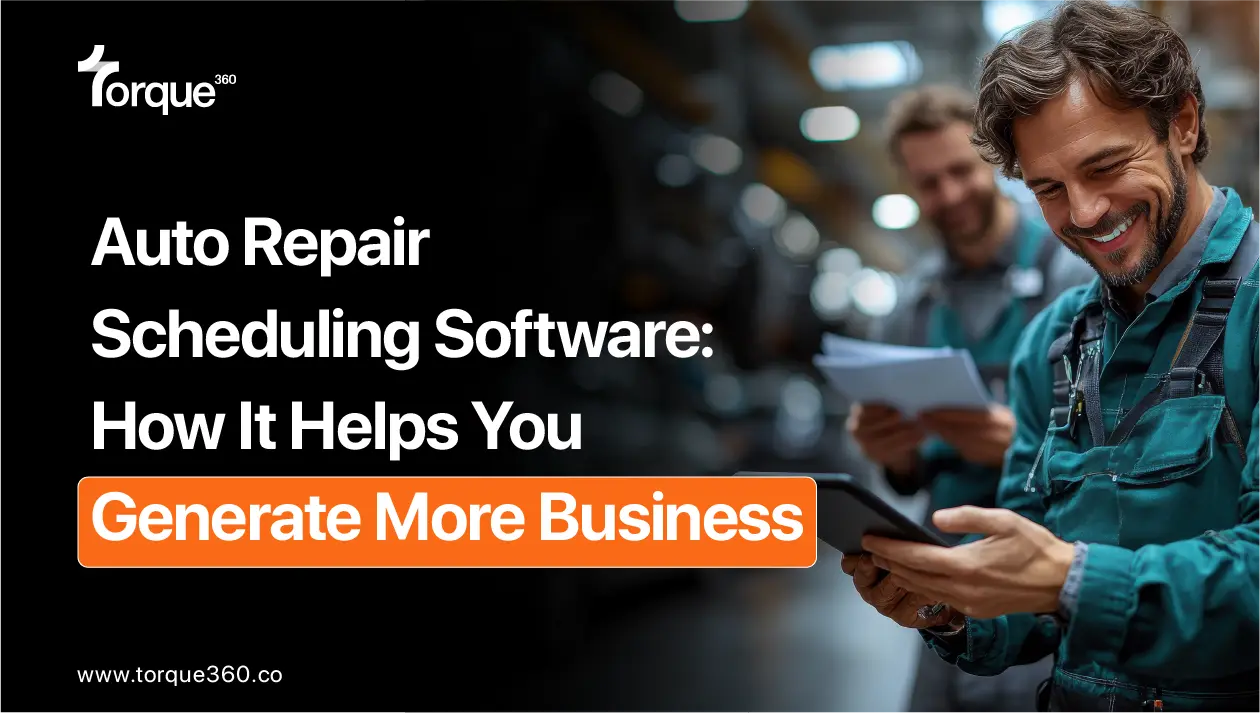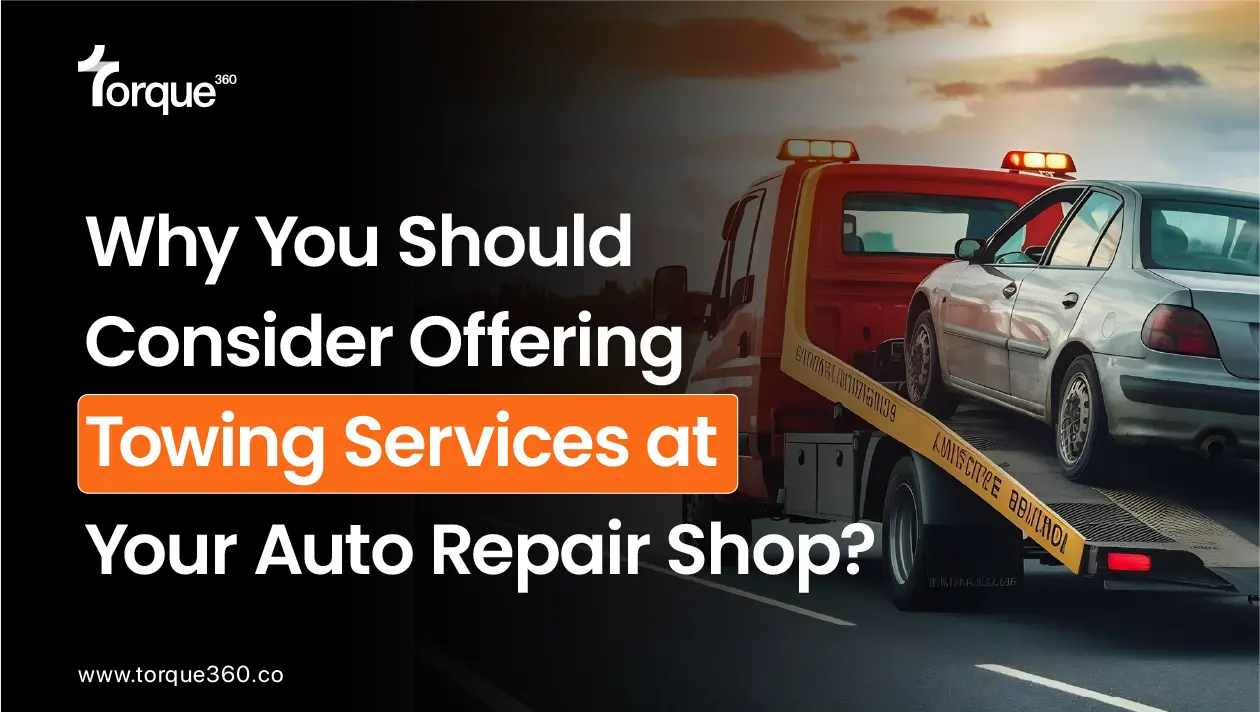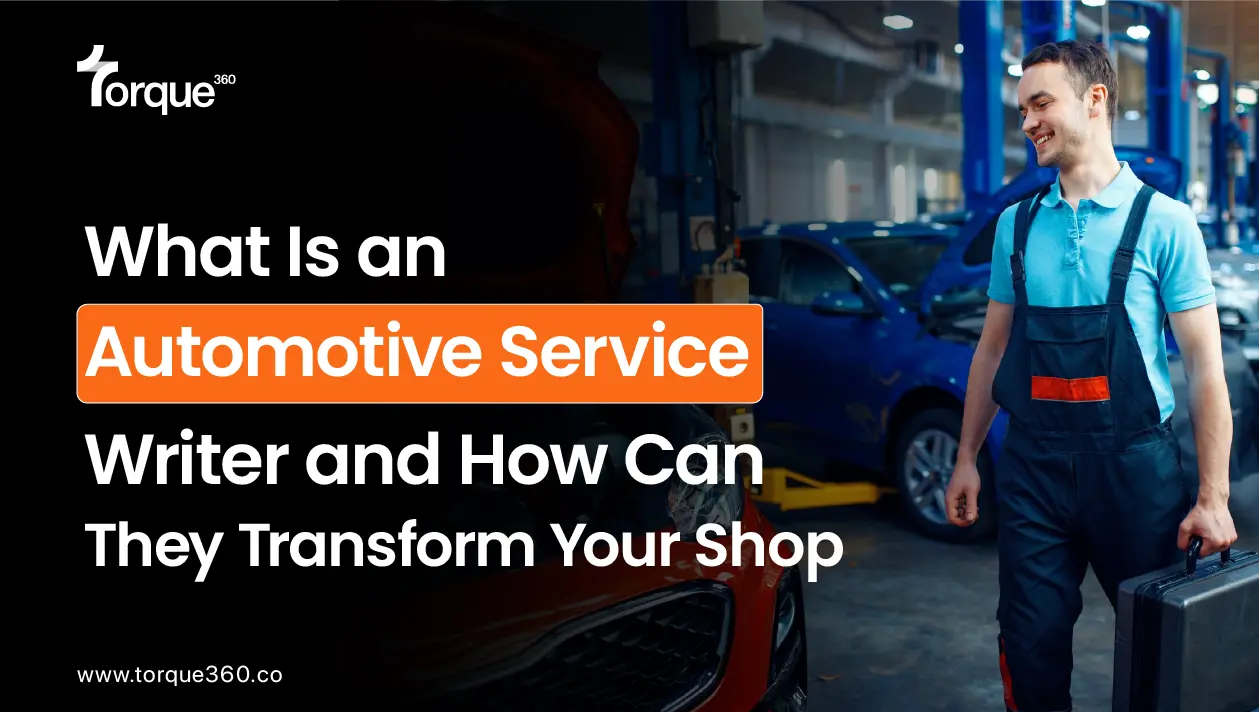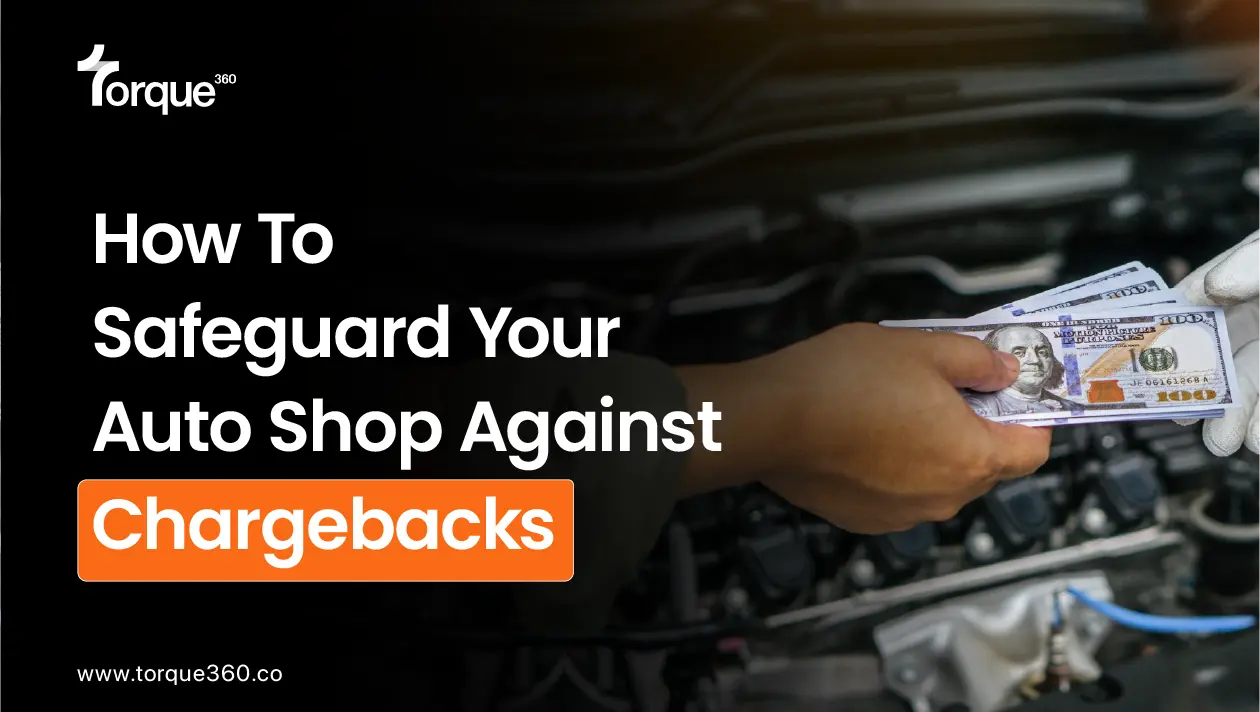Managing bookings and schedules can be a headache for any auto repair shop owner. But what if there was a smarter way?
Auto repair scheduling software not only simplifies your booking process but also enhances your customer’s experience and boosts your efficiency.
In this blog, we’ll explore how auto repair shop management software transforms the way auto repair shops handle their schedules.
From automated reminders to streamlined calendar management, we’ll show you how this feature can help your shop stay ahead in a competitive market.
Let’s get into it right away!
Appointment Booking Made Easy with Auto Repair Scheduling Software
A picture is worth a thousand words, and we’re here to show you exactly how the appointment booking feature works.
Navigate through these screenshots to get a step-by-step view of how you can streamline your auto repair shop’s scheduling process.
Appointment Calendar
Once you’ve logged into auto repair scheduling software, the next step is to find your schedule. Look at the left side of the screen, where you’ll see a purple icon that looks like a calendar. This is the button you need to click to open your schedule.
If you don’t see it clearly, you can also click on a small arrow next to the Torque360 logo in the top left corner of the screen. This will expand more options for you to choose from.
By following these simple steps, you can easily access and manage your appointments anytime!
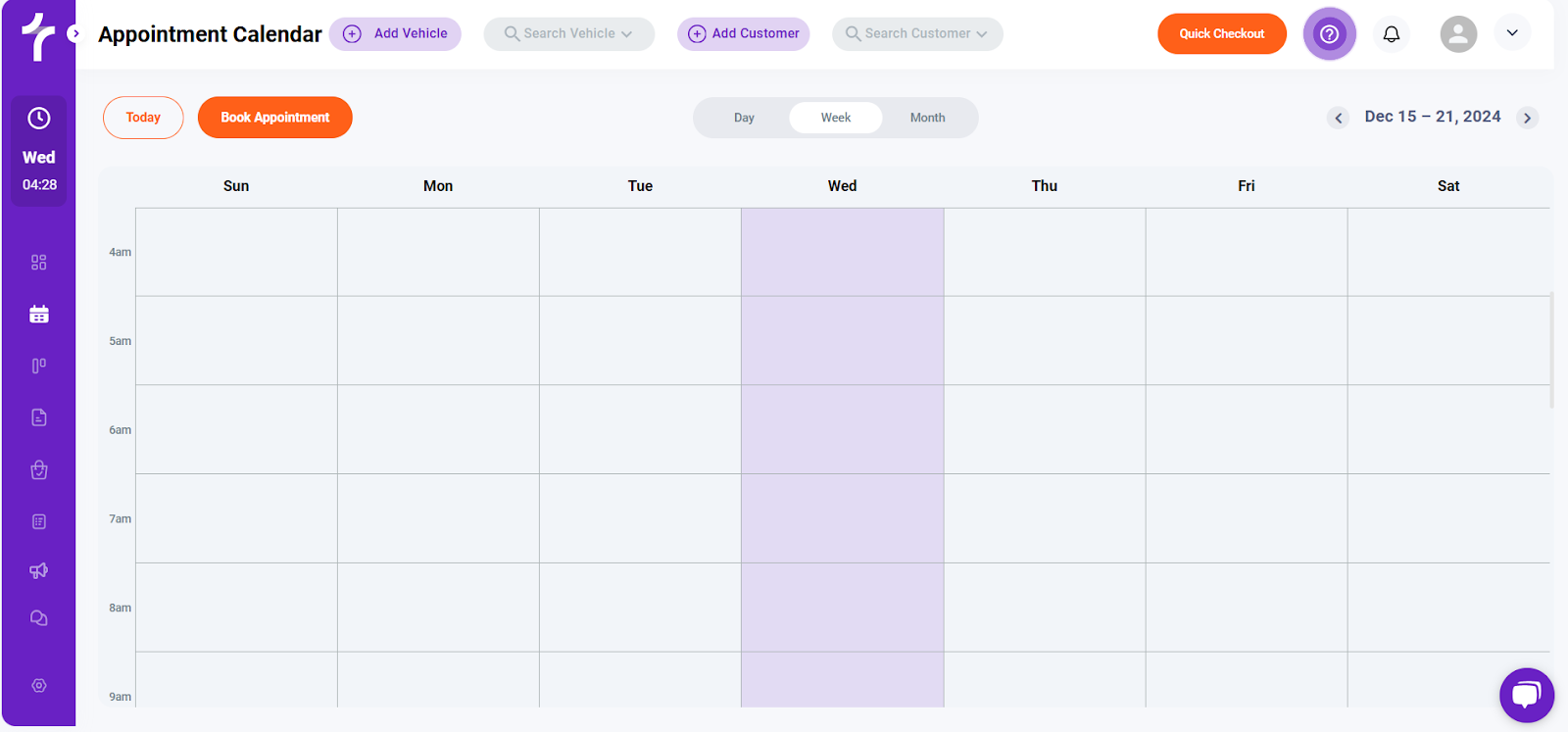
After clicking the calendar icon, you’ll be taken to your appointment calendar, where you can see different viewing options.
Let’s take a closer look at what each of these options offers!
At the top center of the screen, you’ll find three buttons. These let you switch between viewing your calendar by day, week, or month.
On the top right, you’ll see the dates. If you choose the “day” view, only today’s date will show up.
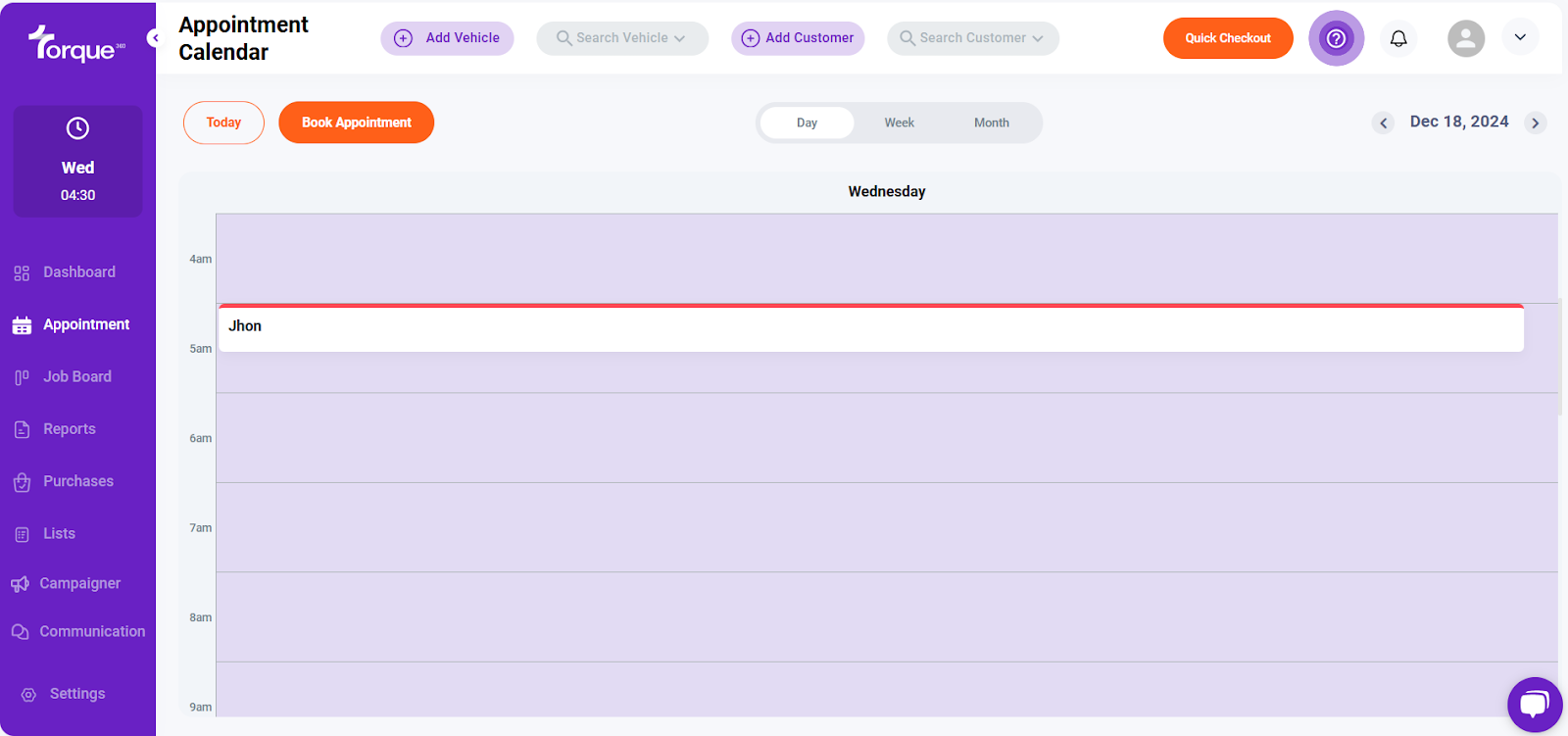
If you switch to the “week” view, you’ll see the entire week’s calendar. And if you pick the “month” view, the whole month will be displayed.
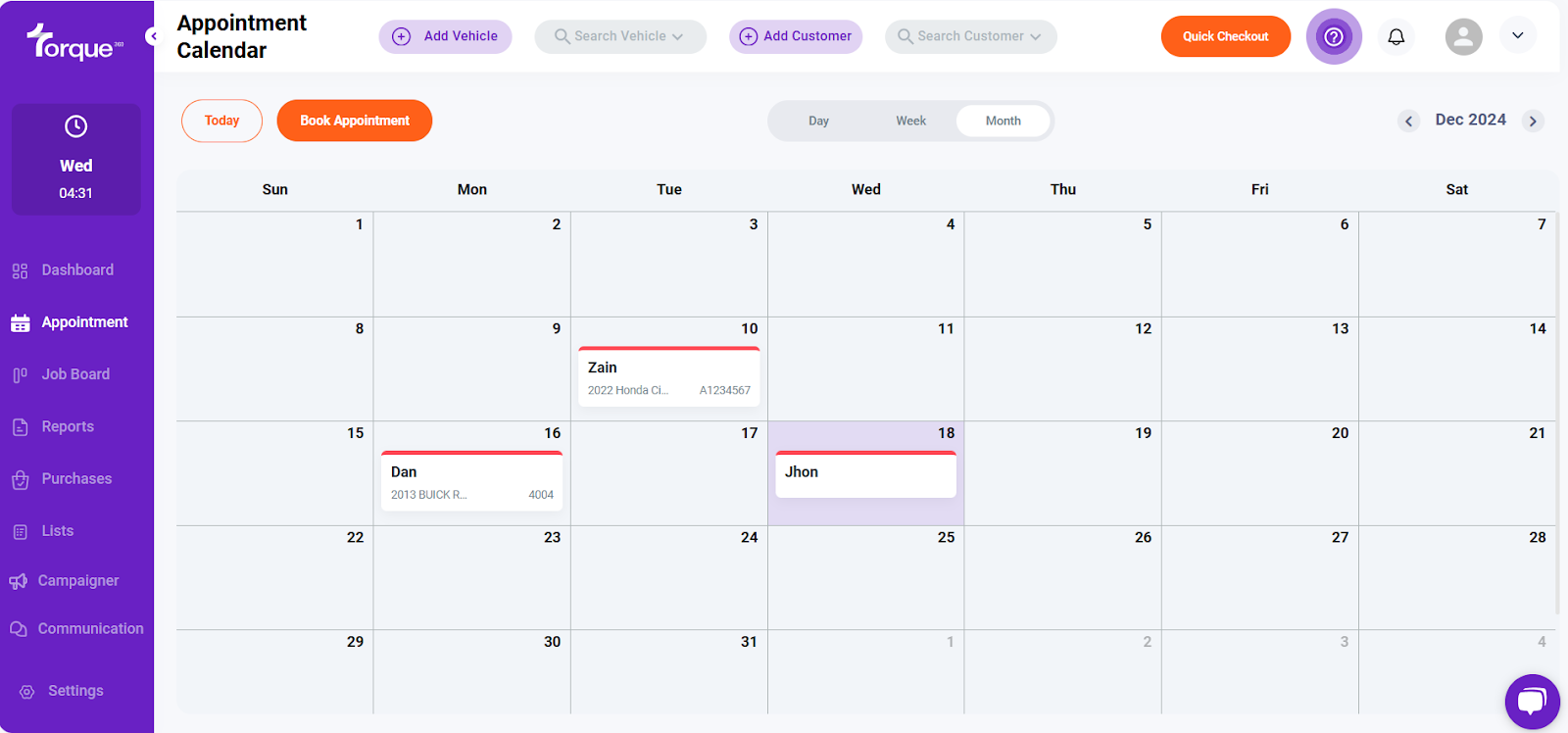
The calendar itself shows the hours of each day, with columns and rows for each hour, from Sunday to Saturday. This makes it easy to see your appointments and plan your day!
Here’s the Process of Appointment booking
Here’s how you can do it without any hassle:
There are two easy ways to book an appointment with the help of auto repair scheduling software:
1. Click the “Book Appointment” Button
You’ll see an orange button labeled “Book Appointment.” Simply click on this button to start the booking process.
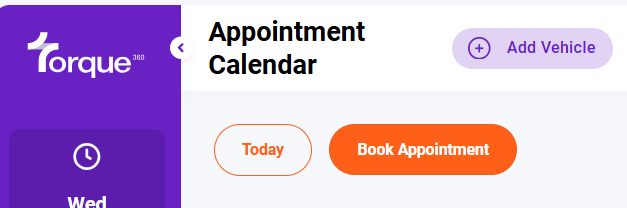
2. Click on a Time Slot
You can also book an appointment by clicking directly on an empty time slot in the calendar.
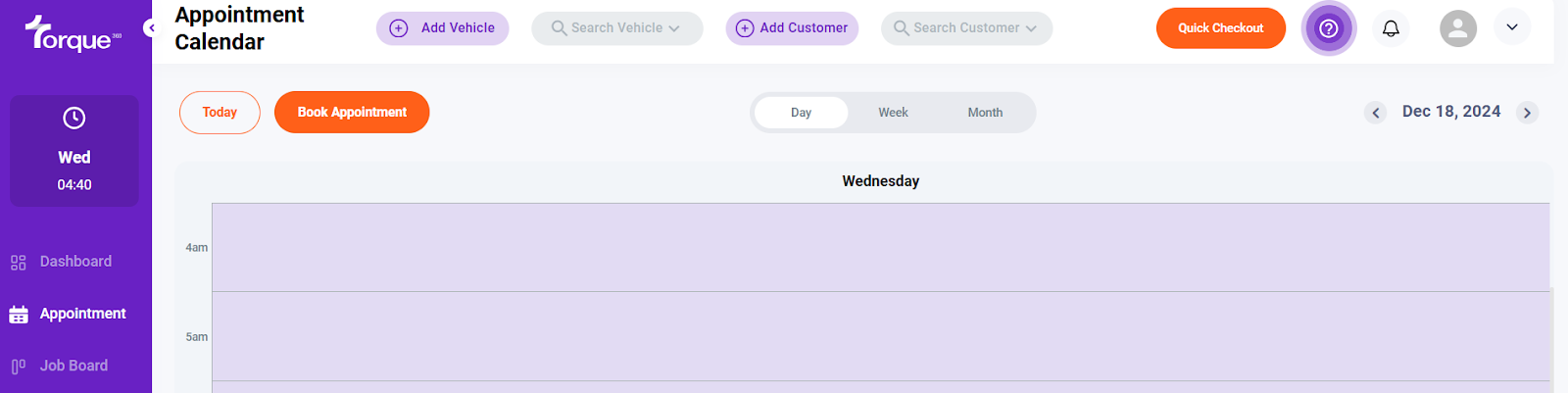
Let’s take a closer look at what each of these options offers!
Book Appointment Button
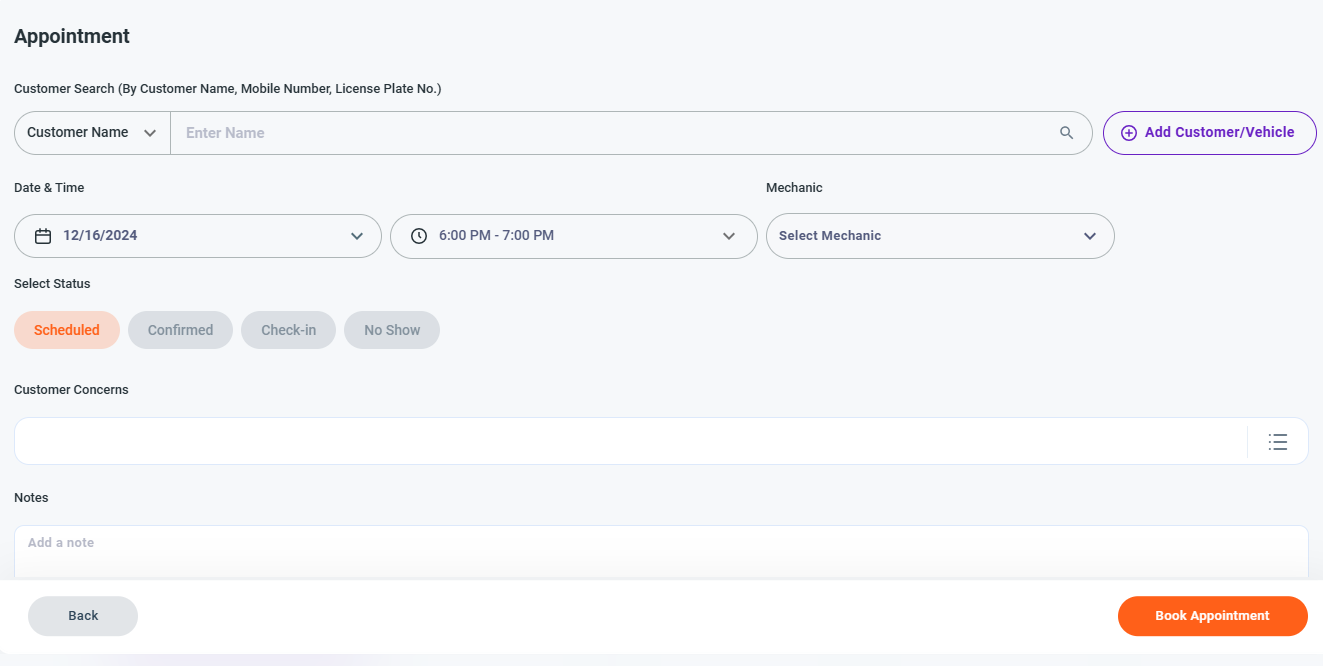
On this screen, you’ll need to fill in a few simple details to book the appointment. Here’s what you need to enter:
- Customer Name or Mobile Number
- Date & Time of the appointment
- Time Slot that works for the customer
- Mechanic Name (who will handle the appointment)
- Customer Concern (what the customer needs help with)
- Notes (any extra information)
Once you’ve filled in all the details, just click the big orange “Book Appointment” button at the bottom right corner to confirm the booking. It’s that simple!
Clicking on Slot
When you click on a time slot, the same screen will appear, and you can follow the same steps as before. Just fill in the details like the customer’s name, date, time, and more.
After you’re done, you’ll see the scheduled appointment in the calendar on the time slot you selected. It will be marked, so you’ll know exactly when the appointment is.
How It Helps You Generate More Business
Auto repair scheduling software can significantly help generate more business for auto repair shops by streamlining operations, improving customer experience, and enhancing marketing efforts.
Here’s how it can boost business growth:
Improved Customer Experience
Convenient Booking
With an online scheduling feature, customers can easily book appointments at their convenience, reducing the time and effort spent calling or waiting for availability. This increased accessibility can attract more customers.
Automated Reminders
Automated reminders via email, text messages, or app notifications reduce the likelihood of missed appointments, keeping your schedule full and ensuring customers stay engaged.
24/7 Availability
Offering the ability to book appointments around the clock can lead to more business from customers who might have difficulty calling during business hours.
Better Time Management
Optimized Scheduling
Auto repair scheduling software helps you allocate time slots more efficiently, reducing downtime between appointments and increasing the number of customers served in a day.
Service Type Customization
The software can allow you to schedule various types of services (oil changes, brake repairs, etc.) in ways that maximize shop efficiency, so you’re not overbooked or underbooked for certain jobs.
Better Marketing and Upselling
Targeted Offers
By analyzing customer data, auto repair software can help you send personalized promotions, such as discounts for maintenance services or reminders for seasonal check-ups, increasing the likelihood of customers returning for more services.
Automated Promotions
You can set up automated promotional campaigns that target customers based on their previous service history. For example, offering a discount for a engine check during the winter months can attract more seasonal business.
Improved Resource Management
Efficient Staff Allocation
With scheduling software, you can better allocate tasks to technicians based on their availability and expertise, ensuring faster service, which can increase overall business capacity.
Parts Management
Scheduling tools can track the availability of parts and supplies, ensuring that resources are used efficiently, thus minimizing delays and maximizing productivity.
Seamless Integration with Payment Systems
Upfront Payments and Deposits
Auto repair scheduling software is integrated with payment gateways, allowing you to take deposits or full payments at once or partially, increasing cash flow.
Online Payment Options
Offering online payment options makes it easier for customers to pay for services, leading to more completed transactions and an enhanced customer experience.