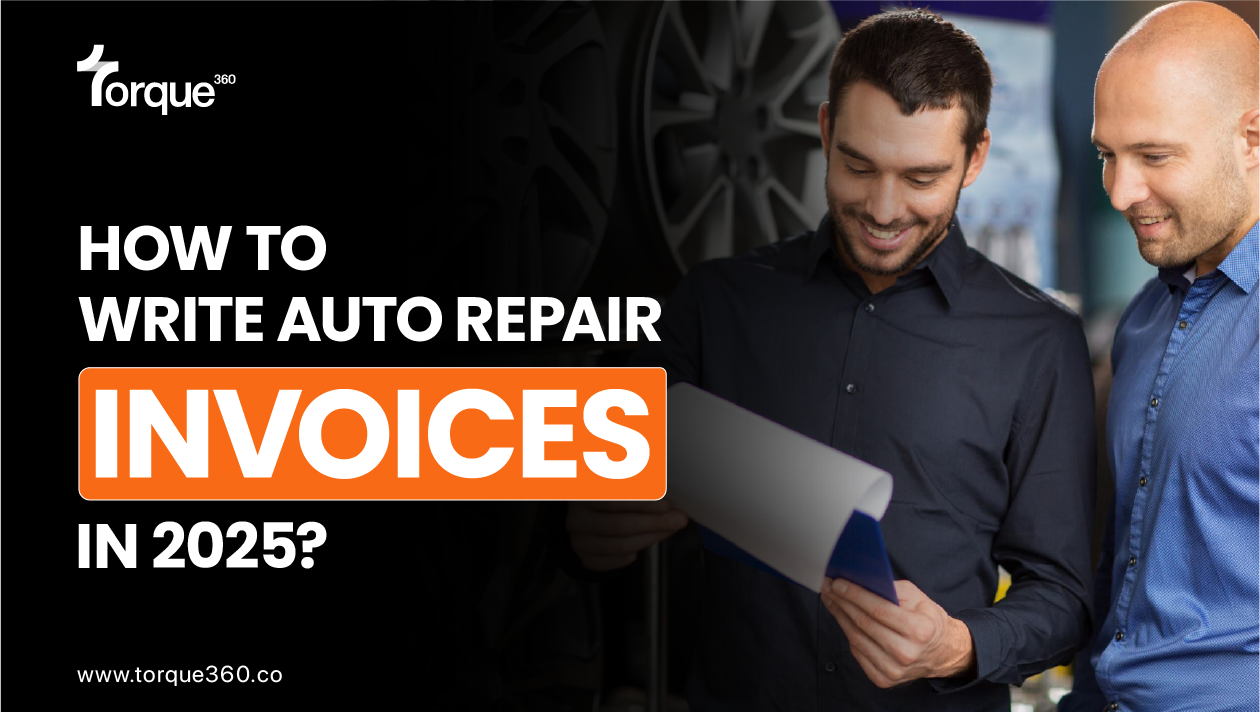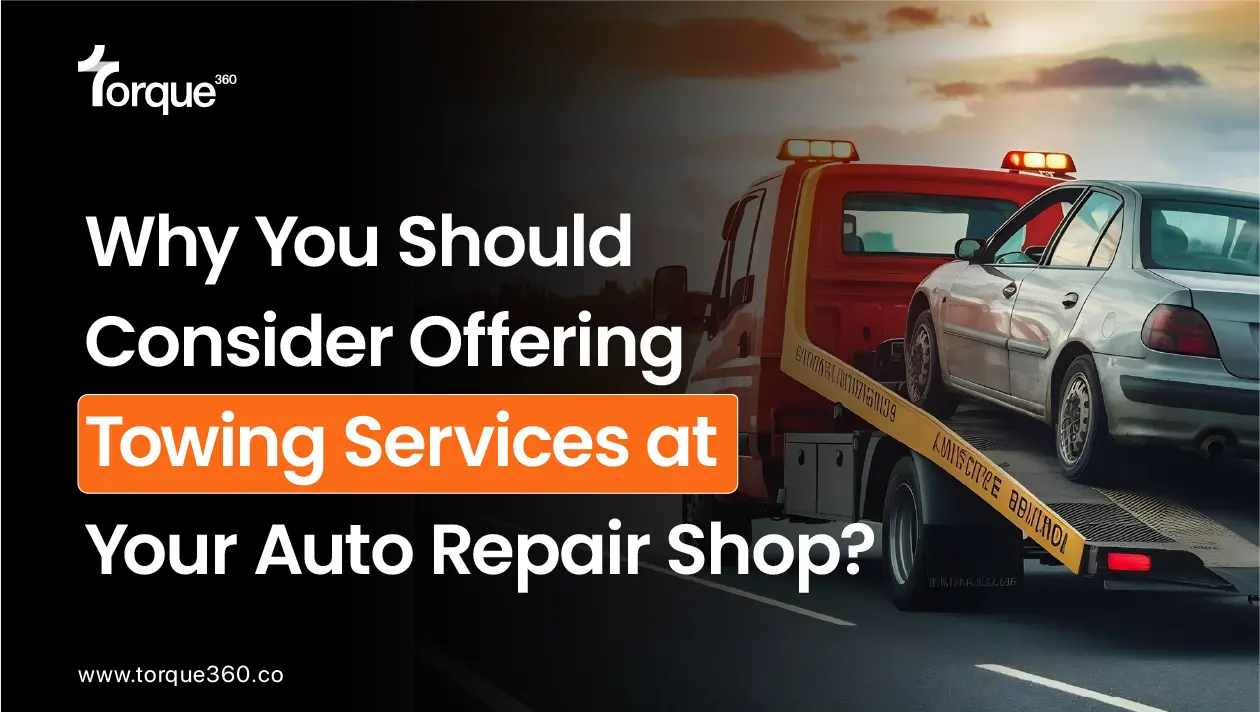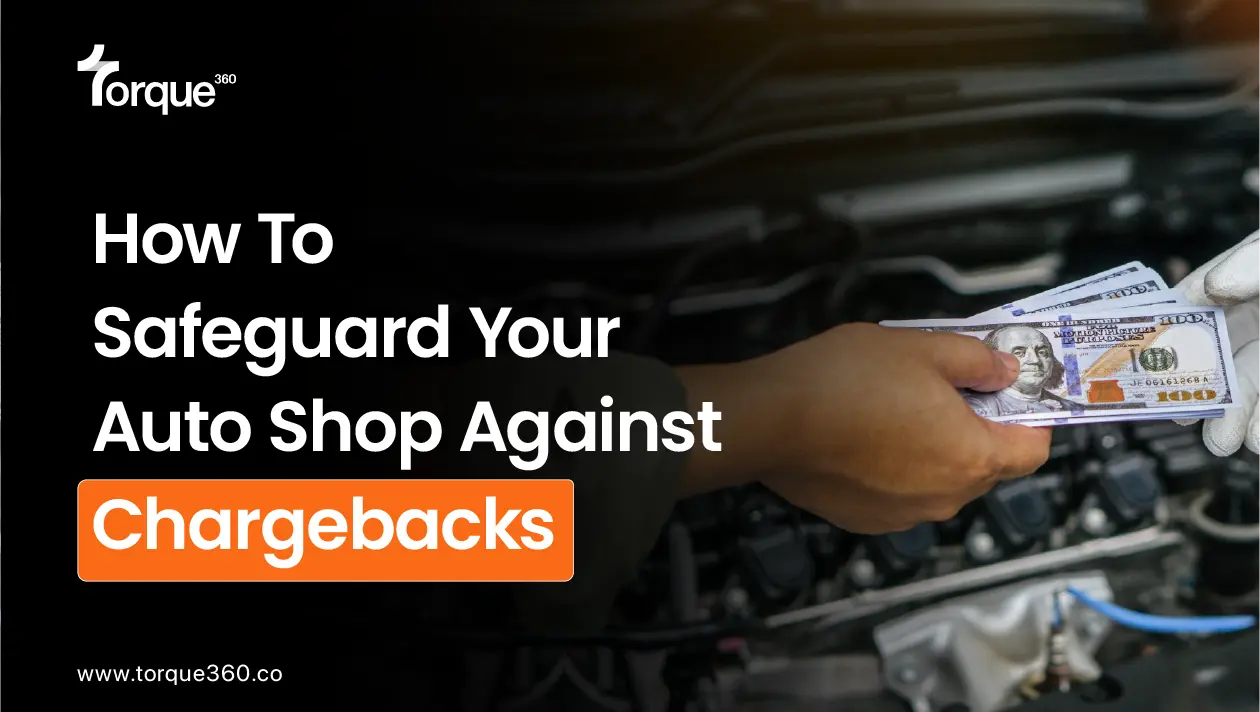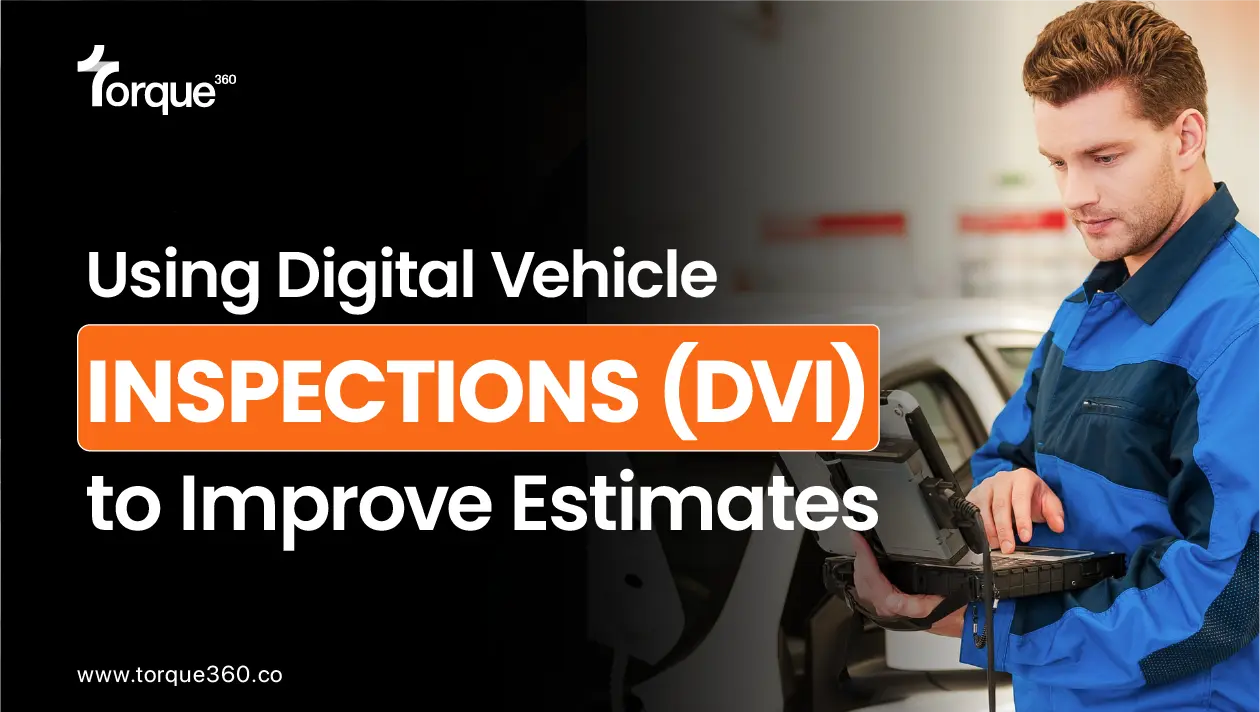Want to create a professional invoice that reflects the quality of your work?
With the right tools and tips, you can generate auto repair invoices within minutes!
So, forget about the old school method of using papers or spreadsheets because it’s time to switch to modern invoicing techniques.
If you are looking for how to write auto repair invoices, then you are in the right place.
Let’s get started with how Torque360 can help you craft professional invoices to impress your customers.
Moreover, we will break down how auto repair invoice software simplifies the whole process and helps you send and track invoices.
What Does Torque360 Auto Repair Invoicing Software Include?
In any auto repair shop, invoicing is the final step towards the completion of a repair job.
That is why an invoice should be clear so that the customers can see what they are charged and how much they have to pay against the services.
Let’s have a look at how auto repair invoice templates look like:
- Total Items: A summary of the items worked on, including parts, labor, and any additional services.
- Total Parts & Supplies: Total amount of all the parts and supplies used.
- Total Labor: Labor charges based on time worked.
- Total Miscellaneous: Any extra fees or charges (if any).
- Subtotal: The total cost before discounts and taxes.
- Total Discount: Any discounts offered for the service.
- Total Tax: Automatically calculated based on your tax settings.
- Labor Tip: An optional tip amount if the customer wishes to pay.
- Extra Amount: Any additional amounts added after the subtotal.
- Grand Total: The final amount due after all discounts, taxes, and additional charges.
- Paid Amount: This reflects any payments that are made.
- Remaining Amount: The balance still owed by the customer.
Having all this information in one place ensures that there are no discrepancies and everything is clear among auto repair shop owners and customers.
How to Write Auto Repair Invoices?
The process of creating and sending invoices requires accuracy.
When using spreadsheets or manual billing methods, there are chances of human errors when filling the amounts.
However, with Torque360, everything is automated. You do not need to enter the details manually, making the automated invoice more reliable.
Let’s see how Torque360 makes the whole invoicing process easier for you:
I. Creating an Invoice
Once the auto repair order is completed, the software will automatically generate an invoice in the payments tab.
II. Payment Methods
Choose multiple payment methods to use according to the customer’s convenience. These methods include credit/debit card, cash, check, and TorquePay.
III. Track Invoices
Go to listings (6th icon on the purple panel on the left) > invoices (5th option in the list).
Once the payment is made, the data is reflected in the invoicing listing. You can see unpaid, partially paid, and paid invoices all in one place.
IV. View Invoice
View the invoice before the payments are made to proofread that everything is fine.
V. Print/Share Invoices
Sending a digital invoice to the customer is just a click away! When you click on print, a PDF invoice is generated. Clicking on share gives you multiple methods to share the invoice, such as SMS, email, or both. You can also share it via WhatsApp.
Using Torque360 car repair receipts templates helps you save more time and speed up the process so your customers do not have to wait and you get paid on time.
Payment Methods
Let’s talk about payment methods!
Invoicing doesn’t just mean how to write auto repair invoices. It ends with the final step of payments. Torque360 provides multiple payment methods, offering convenience to both the customers and auto repair shop owners.
Here are the details of all the payment methods:
I. Credit/Debit Card
When you click on this method, you have to fill out some fields like amount to pay via card, name on card, card type, last 4 digits of card, and notes (if any).
II. Cash
Cash payments are simple as there are no such details required. You only have to enter the amount that the customer wants to pay via cash and notes (if any).
III. Check
Clicking on check payment method gives you these fields to fill: amount to be paid, name on check, bank name, check number, and notes (if any).
IV. TorquePay
You can set up TorquePay by accessing the settings (Go to Settings > Integrations > Torque Payment > Connect). You can fine-tune it from advanced configuration settings. Here is a complete guide on how you can set up and configure TorquePay.
V. Send to A/R
A/R means account receivable. This feature allows you to mark the repair order as closed while keeping payment methods active for further payments on the remaining balance.
Transaction History
A transaction history table is added at the end to show a complete history of all the payments made against the same repair order.
If multiple payment methods are used to pay the bill, all those details are visible in this table.
Moreover, you can void or refund the amount if there is any change of plans or payment made mistakenly.
Now that’s convenient, isn’t it?
To refund or void the payment, simply click on the three dots against the amount that requires action.
What Have We Seen So Far?
Using Torque360 mechanic invoices helps manage invoices efficiently. It also improves the overall workflow so your auto repair business runs smoothly.
Still thinking why this tool is your go-to tool in 2025?
Let’s summarize it:
I. What Manual Errors?
Eliminate the risk of human errors because the software automatically calculates all the amounts and charges.
II. More Time Saved
The more time you save, the more profit you can make. With pre-built auto repair invoice templates, you just need a few clicks to generate a professional and transparent invoice. A quick invoicing process means more time to fix more vehicles.
III. Improved Customer Experience
With automated and accurate invoices, customers can view all the details and understand the total bill they have to pay. They can trust you better when you are transparent with them.
IV. Easy Tracking
If you use spreadsheets and paperwork, there are high chances of lost data. However, with Torque360’s cloud-based invoicing feature, everything stays exactly there, and you can easily track each invoice whenever you want.