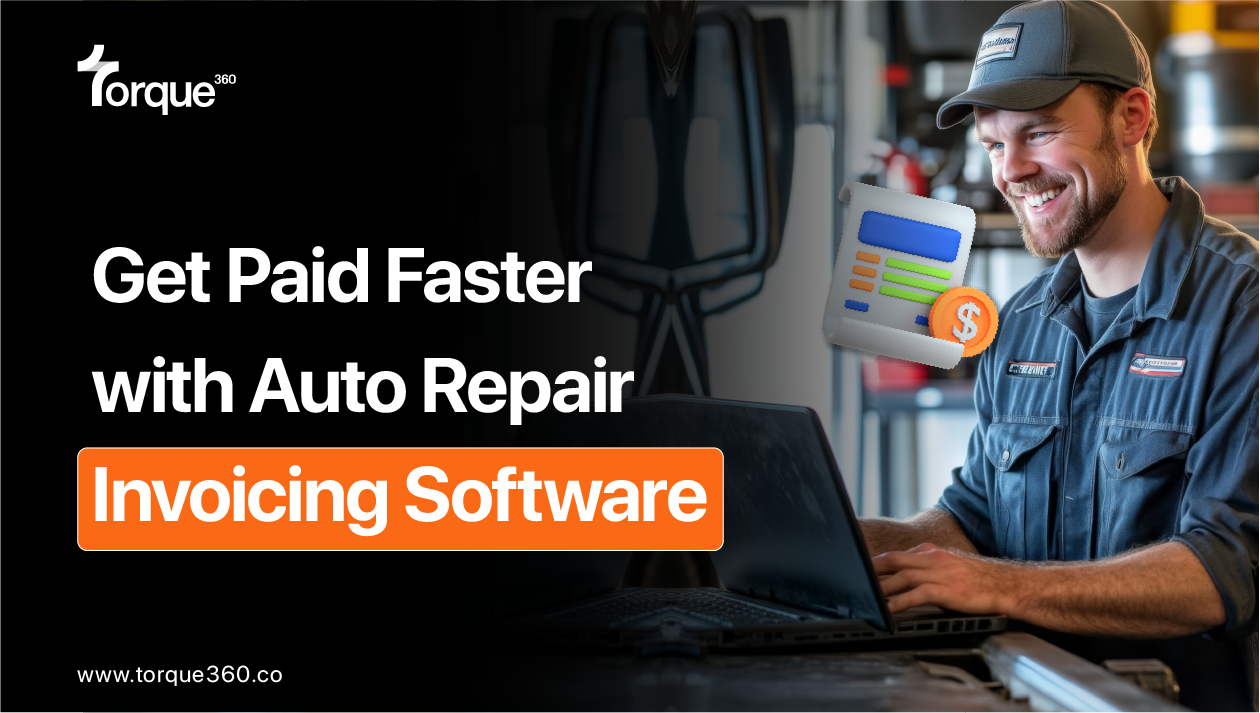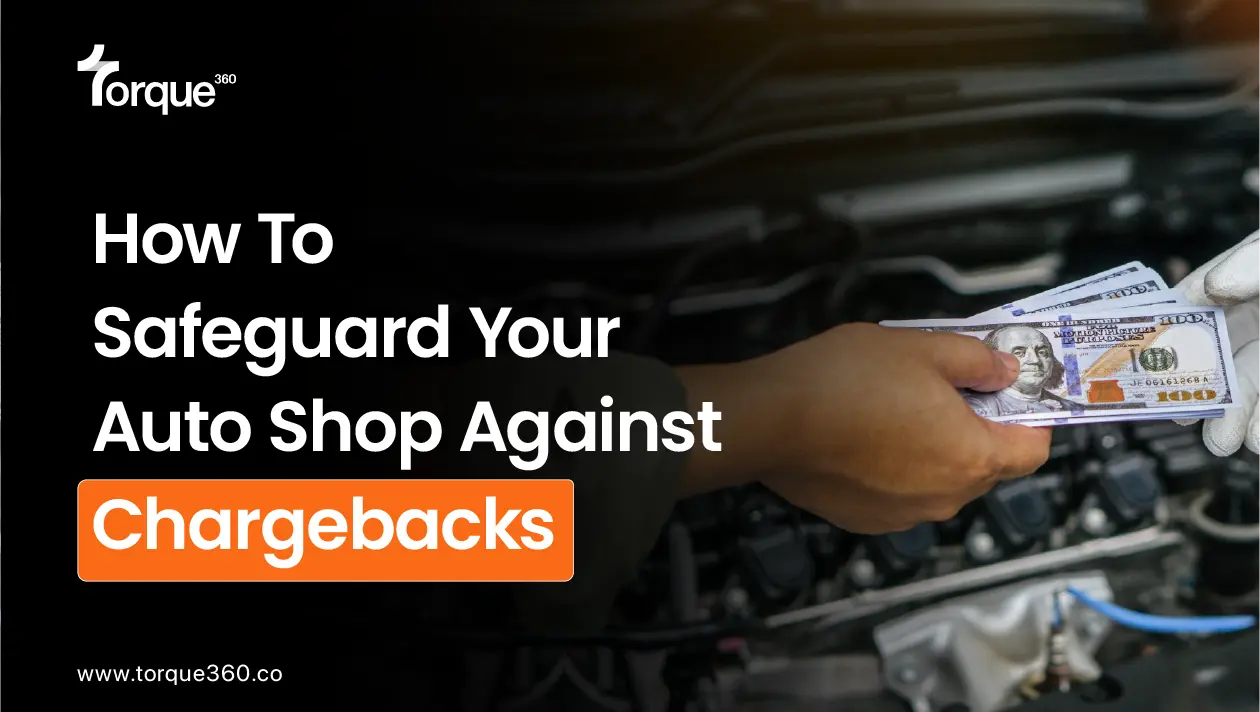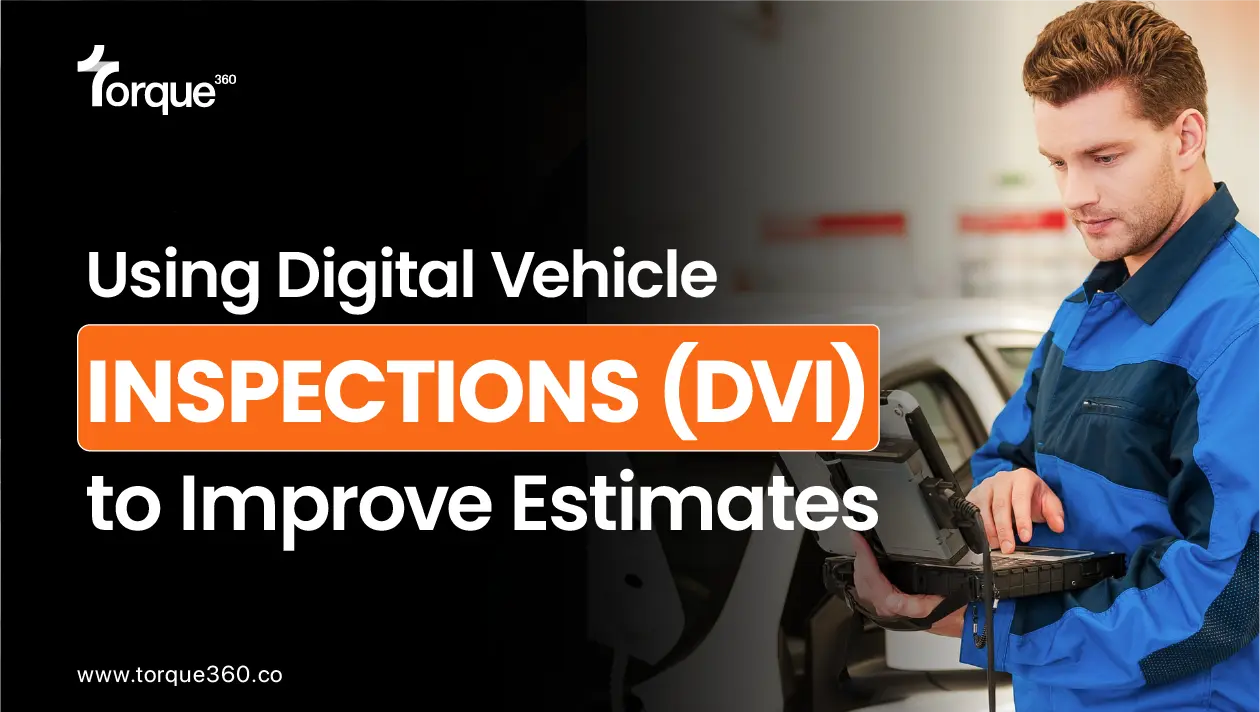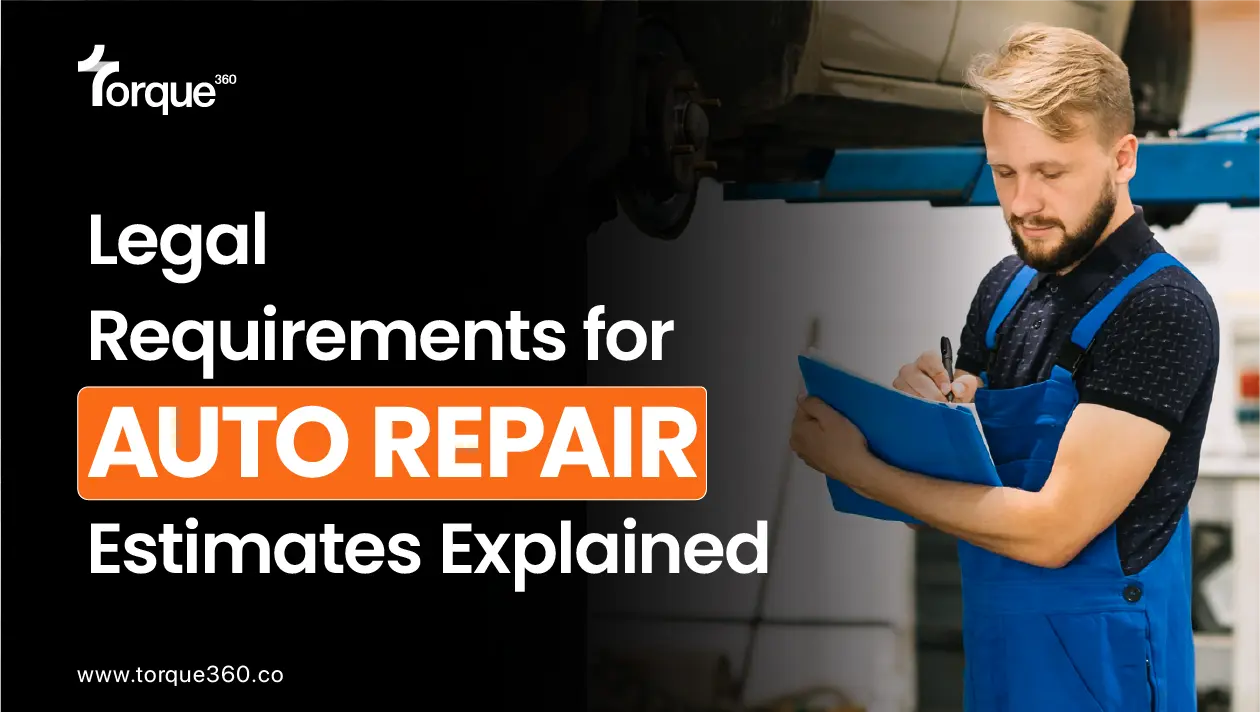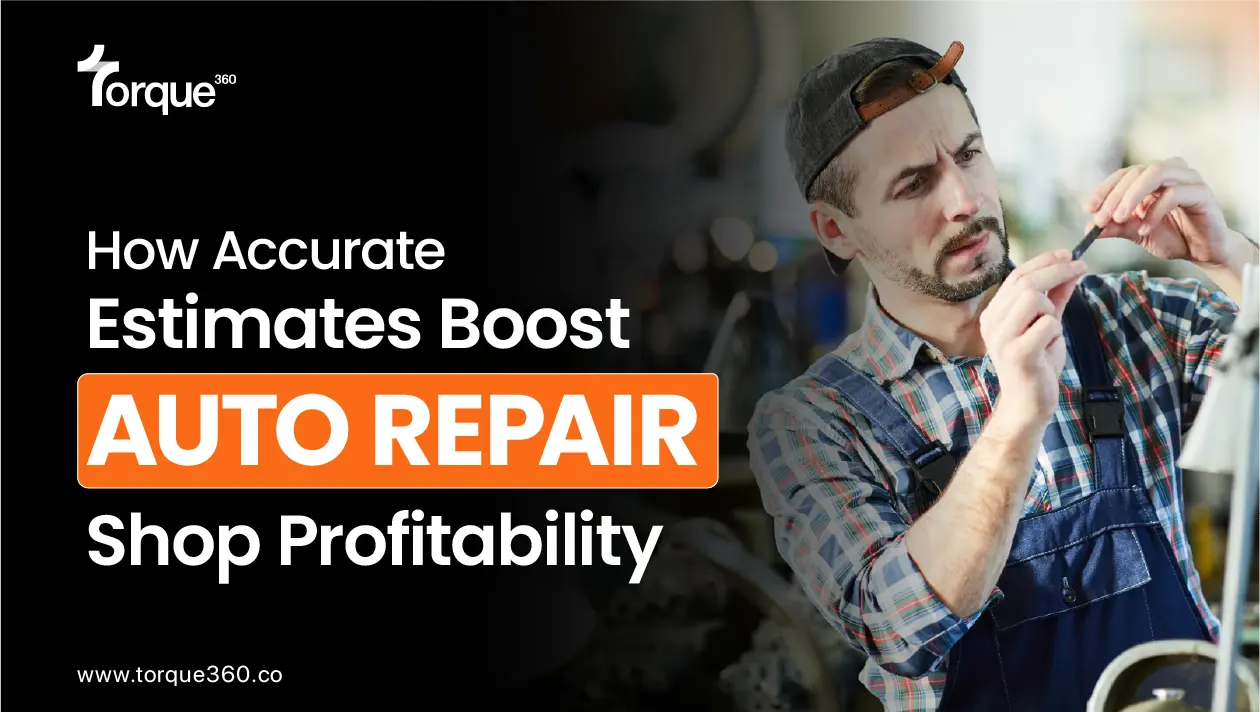Imagine having a tool that not only simplifies invoicing but also ensures you get paid on time, every time. With Torque360’s auto repair invoicing software, creating, sending, and tracking invoices becomes effortless.
No more complicated spreadsheets or chasing clients for payments! We’ll walk you through how this feature works, so you can see exactly how Torque360 can streamline your invoicing process and help you stay on top of your finances.
Ready to make invoicing a breeze? Let’s get started!
What Does Auto Repair Invoicing Software Include?
Invoicing comes at the end of the completing jobs in a repair order. If you want to learn in-depth how the repair order works, here is a step-by-step guide!
Moreover, there are several steps before you get to the invoicing. To learn about the complete process in detail, click here!
Now, let’s talk about invoicing!
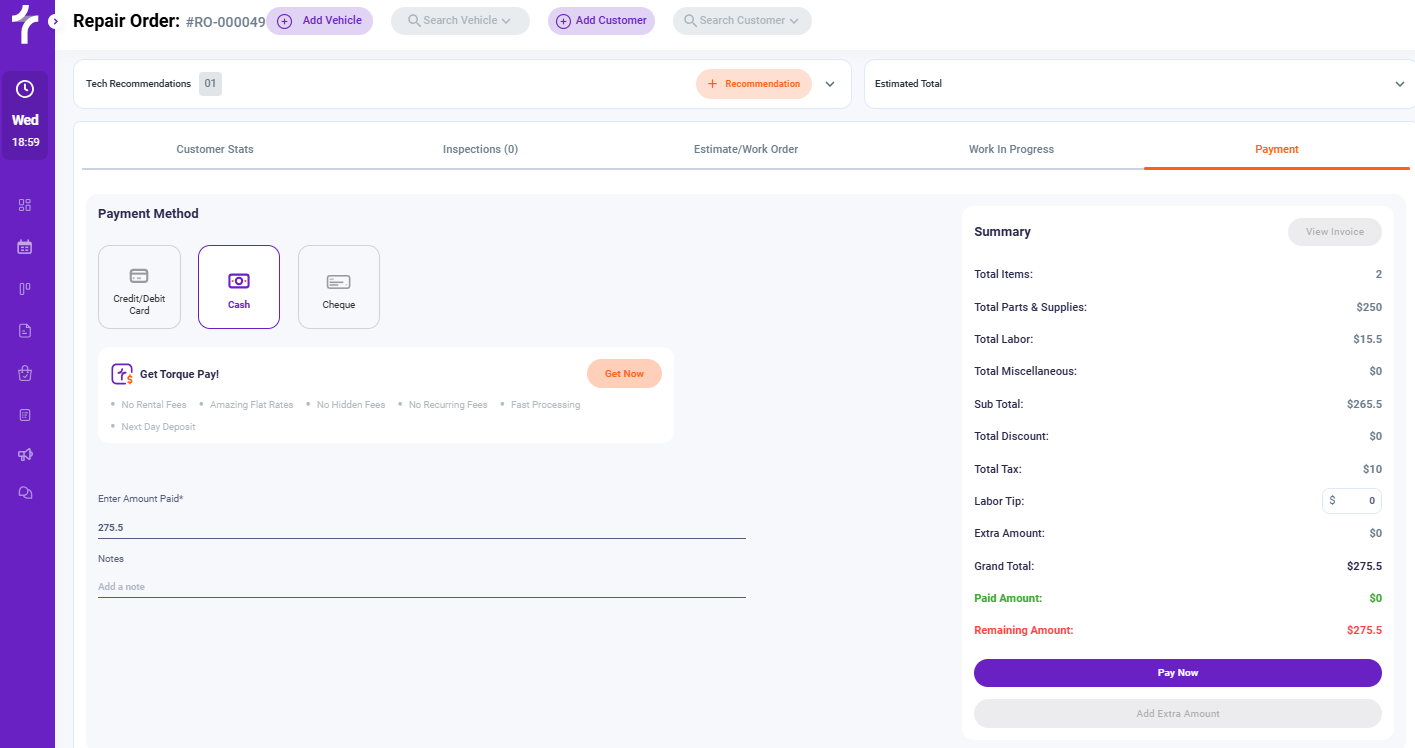
This is a complete summary of invoicing that includes:
- Total Items
- Total Parts & Supplies
- Total Labor
- Total Miscellaneous
- Sub Total
- Total Discount
- Total Tax
- Total Tip
- Extra Amount
- Grand Total
- Paid Amount
- Remaining Amount
Payment Methods
Keeping in mind the customer’s convenience, this software offers multiple payment methods. The customers can pay via:
- Credit/Debit Card
- Cash
- Cheque
- Torque Pay
To learn more about how Torque Pay works, click here!
Once the payment is done, the “Pay Now” button will be disabled, and the “View Invoice” button in orange color will be enabled.
Furthermore, you can print or share the invoice with the customers using SMS, email, or WhatsApp.And that’s how you can create, send, and track your invoices in auto repair shop management software!